Harbor
If you have not already done so, make sure your cluster meets the package prerequisites. Be sure to refer to the troubleshooting guide in the event of a problem.
Important
- Starting at
eksctl anywhereversionv0.12.0, packages on workload clusters are remotely managed by the management cluster. - While following this guide to install packages on a workload cluster, please make sure the
kubeconfigis pointing to the management cluster that was used to create the workload cluster. The only exception is thekubectl create namespacecommand below, which should be run withkubeconfigpointing to the workload cluster.
Install
-
Generate the package configuration
eksctl anywhere generate package harbor --cluster <cluster-name> > harbor.yaml -
Add the desired configuration to
harbor.yamlPlease see complete configuration options for all configuration options and their default values.
Important
- All configuration options are listed in dot notations (e.g.,
expose.tls.enabled) in the doc, but they have to be transformed to hierachical structures when specified in theconfigsection in the YAML spec. - Harbor web portal is exposed through
NodePortby default, and its default port number is30003with TLS enabled and30002with TLS disabled. - TLS is enabled by default for connections to Harbor web portal, and a secret resource named
harbor-tls-secretis required for that purpose. It can be provisioned through cert-manager or manually with the following command using self-signed certificate:kubectl create secret tls harbor-tls-secret --cert=[path to certificate file] --key=[path to key file] -n eksa-packages secretKeyhas to be set as a string of 16 characters for encryption.
TLS example with auto certificate generation
apiVersion: packages.eks.amazonaws.com/v1alpha1 kind: Package metadata: name: my-harbor namespace: eksa-packages-<cluster-name> spec: packageName: harbor config: |- secretKey: "use-a-secret-key" externalURL: https://harbor.eksa.demo:30003 expose: tls: certSource: auto auto: commonName: "harbor.eksa.demo"Non-TLS example
apiVersion: packages.eks.amazonaws.com/v1alpha1 kind: Package metadata: name: my-harbor namespace: eksa-packages-<cluster-name> spec: packageName: harbor config: |- secretKey: "use-a-secret-key" externalURL: http://harbor.eksa.demo:30002 expose: tls: enabled: false - All configuration options are listed in dot notations (e.g.,
-
Install Harbor
eksctl anywhere create packages -f harbor.yaml -
Check Harbor
eksctl anywhere get packages --cluster <cluster-name>Example command output
NAME PACKAGE AGE STATE CURRENTVERSION TARGETVERSION DETAIL my-harbor harbor 5m34s installed v2.5.1 v2.5.1 (latest)Harbor web portal is accessible at whatever
externalURLis set to. See complete configuration options for all default values.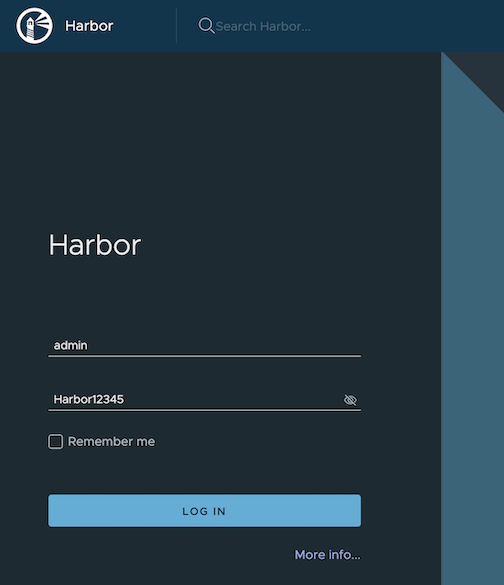
Update
To update package configuration, update harbor.yaml file, and run the following command:
eksctl anywhere apply package -f harbor.yaml
Upgrade
Note
- New versions of software packages will be automatically downloaded but not automatically installed. You can always manually run
eksctlto check and install updates.
-
Verify a new bundle is available
eksctl anywhere get packagebundleExample command output
NAME VERSION STATE v1.25-120 1.25 active (upgrade available) v1.26-120 1.26 inactive -
Upgrade Harbor
eksctl anywhere upgrade packages --bundle-version v1.26-120 -
Check Harbor
eksctl anywhere get packages --cluster <cluster-name>Example command output
NAME PACKAGE AGE STATE CURRENTVERSION TARGETVERSION DETAIL my-harbor Harbor 14m installed v2.7.1 v2.7.1 (latest)
Uninstall
-
Uninstall Harbor
Important
- By default, PVCs created for jobservice and registry are not removed during a package delete operation, which can be changed by leaving
persistence.resourcePolicyempty.
eksctl anywhere delete package --cluster <cluster-name> my-harbor - By default, PVCs created for jobservice and registry are not removed during a package delete operation, which can be changed by leaving